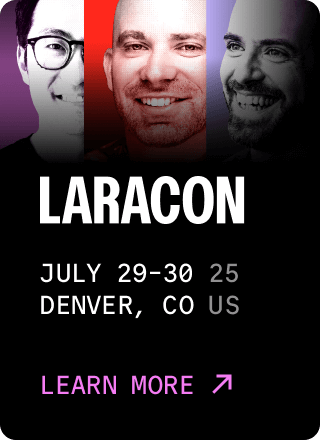Laravel Dusk
- Introduction
- Installation
- Getting Started
- Browser Basics
- Interacting With Elements
- Available Assertions
- Pages
- Components
- Continuous Integration
Introduction
Laravel Dusk provides an expressive, easy-to-use browser automation and testing API. By default, Dusk does not require you to install JDK or Selenium on your local computer. Instead, Dusk uses a standalone ChromeDriver installation. However, you are free to utilize any other Selenium compatible driver you wish.
Installation
To get started, you should install Google Chrome and add the laravel/dusk Composer dependency to your project:
1composer require laravel/dusk --devIf you are manually registering Dusk's service provider, you should never register it in your production environment, as doing so could lead to arbitrary users being able to authenticate with your application.
After installing the Dusk package, execute the dusk:install Artisan command. The dusk:install command will create a tests/Browser directory, an example Dusk test, and install the Chrome Driver binary for your operating system:
1php artisan dusk:installNext, set the APP_URL environment variable in your application's .env file. This value should match the URL you use to access your application in a browser.
If you are using Laravel Sail to manage your local development environment, please also consult the Sail documentation on configuring and running Dusk tests.
Managing ChromeDriver Installations
If you would like to install a different version of ChromeDriver than what is installed by Laravel Dusk via the dusk:install command, you may use the dusk:chrome-driver command:
1# Install the latest version of ChromeDriver for your OS... 2php artisan dusk:chrome-driver 3 4# Install a given version of ChromeDriver for your OS... 5php artisan dusk:chrome-driver 86 6 7# Install a given version of ChromeDriver for all supported OSs... 8php artisan dusk:chrome-driver --all 9 10# Install the version of ChromeDriver that matches the detected version of Chrome / Chromium for your OS...11php artisan dusk:chrome-driver --detect
Dusk requires the chromedriver binaries to be executable. If you're having problems running Dusk, you should ensure the binaries are executable using the following command: chmod -R 0755 vendor/laravel/dusk/bin/.
Using Other Browsers
By default, Dusk uses Google Chrome and a standalone ChromeDriver installation to run your browser tests. However, you may start your own Selenium server and run your tests against any browser you wish.
To get started, open your tests/DuskTestCase.php file, which is the base Dusk test case for your application. Within this file, you can remove the call to the startChromeDriver method. This will stop Dusk from automatically starting the ChromeDriver:
1/**2 * Prepare for Dusk test execution.3 *4 * @beforeClass5 */6public static function prepare(): void7{8 // static::startChromeDriver();9}Next, you may modify the driver method to connect to the URL and port of your choice. In addition, you may modify the "desired capabilities" that should be passed to the WebDriver:
1use Facebook\WebDriver\Remote\RemoteWebDriver; 2 3/** 4 * Create the RemoteWebDriver instance. 5 */ 6protected function driver(): RemoteWebDriver 7{ 8 return RemoteWebDriver::create( 9 'http://localhost:4444/wd/hub', DesiredCapabilities::phantomjs()10 );11}Getting Started
Generating Tests
To generate a Dusk test, use the dusk:make Artisan command. The generated test will be placed in the tests/Browser directory:
1php artisan dusk:make LoginTestResetting the Database After Each Test
Most of the tests you write will interact with pages that retrieve data from your application's database; however, your Dusk tests should never use the RefreshDatabase trait. The RefreshDatabase trait leverages database transactions which will not be applicable or available across HTTP requests. Instead, you have two options: the DatabaseMigrations trait and the DatabaseTruncation trait.
Using Database Migrations
The DatabaseMigrations trait will run your database migrations before each test. However, dropping and re-creating your database tables for each test is typically slower than truncating the tables:
1<?php2 3use Illuminate\Foundation\Testing\DatabaseMigrations;4use Laravel\Dusk\Browser;5 6uses(DatabaseMigrations::class);7 8// 1<?php 2 3namespace Tests\Browser; 4 5use Illuminate\Foundation\Testing\DatabaseMigrations; 6use Laravel\Dusk\Browser; 7use Tests\DuskTestCase; 8 9class ExampleTest extends DuskTestCase10{11 use DatabaseMigrations;12 13 //14}SQLite in-memory databases may not be used when executing Dusk tests. Since the browser executes within its own process, it will not be able to access the in-memory databases of other processes.
Using Database Truncation
The DatabaseTruncation trait will migrate your database on the first test in order to ensure your database tables have been properly created. However, on subsequent tests, the database's tables will simply be truncated - providing a speed boost over re-running all of your database migrations:
1<?php2 3use Illuminate\Foundation\Testing\DatabaseTruncation;4use Laravel\Dusk\Browser;5 6uses(DatabaseTruncation::class);7 8// 1<?php 2 3namespace Tests\Browser; 4 5use App\Models\User; 6use Illuminate\Foundation\Testing\DatabaseTruncation; 7use Laravel\Dusk\Browser; 8use Tests\DuskTestCase; 9 10class ExampleTest extends DuskTestCase11{12 use DatabaseTruncation;13 14 //15}By default, this trait will truncate all tables except the migrations table. If you would like to customize the tables that should be truncated, you may define a $tablesToTruncate property on your test class:
If you are using Pest, you should define properties or methods on the base DuskTestCase class or on any class your test file extends.
1/**2 * Indicates which tables should be truncated.3 *4 * @var array5 */6protected $tablesToTruncate = ['users'];Alternatively, you may define an $exceptTables property on your test class to specify which tables should be excluded from truncation:
1/**2 * Indicates which tables should be excluded from truncation.3 *4 * @var array5 */6protected $exceptTables = ['users'];To specify the database connections that should have their tables truncated, you may define a $connectionsToTruncate property on your test class:
1/**2 * Indicates which connections should have their tables truncated.3 *4 * @var array5 */6protected $connectionsToTruncate = ['mysql'];If you would like to execute code before or after database truncation is performed, you may define beforeTruncatingDatabase or afterTruncatingDatabase methods on your test class:
1/** 2 * Perform any work that should take place before the database has started truncating. 3 */ 4protected function beforeTruncatingDatabase(): void 5{ 6 // 7} 8 9/**10 * Perform any work that should take place after the database has finished truncating.11 */12protected function afterTruncatingDatabase(): void13{14 //15}Running Tests
To run your browser tests, execute the dusk Artisan command:
1php artisan duskIf you had test failures the last time you ran the dusk command, you may save time by re-running the failing tests first using the dusk:fails command:
1php artisan dusk:failsThe dusk command accepts any argument that is normally accepted by the Pest / PHPUnit test runner, such as allowing you to only run the tests for a given group:
1php artisan dusk --group=fooIf you are using Laravel Sail to manage your local development environment, please consult the Sail documentation on configuring and running Dusk tests.
Manually Starting ChromeDriver
By default, Dusk will automatically attempt to start ChromeDriver. If this does not work for your particular system, you may manually start ChromeDriver before running the dusk command. If you choose to start ChromeDriver manually, you should comment out the following line of your tests/DuskTestCase.php file:
1/**2 * Prepare for Dusk test execution.3 *4 * @beforeClass5 */6public static function prepare(): void7{8 // static::startChromeDriver();9}In addition, if you start ChromeDriver on a port other than 9515, you should modify the driver method of the same class to reflect the correct port:
1use Facebook\WebDriver\Remote\RemoteWebDriver; 2 3/** 4 * Create the RemoteWebDriver instance. 5 */ 6protected function driver(): RemoteWebDriver 7{ 8 return RemoteWebDriver::create( 9 'http://localhost:9515', DesiredCapabilities::chrome()10 );11}Environment Handling
To force Dusk to use its own environment file when running tests, create a .env.dusk.{environment} file in the root of your project. For example, if you will be initiating the dusk command from your local environment, you should create a .env.dusk.local file.
When running tests, Dusk will back-up your .env file and rename your Dusk environment to .env. Once the tests have completed, your .env file will be restored.
Browser Basics
Creating Browsers
To get started, let's write a test that verifies we can log into our application. After generating a test, we can modify it to navigate to the login page, enter some credentials, and click the "Login" button. To create a browser instance, you may call the browse method from within your Dusk test:
1<?php 2 3use App\Models\User; 4use Illuminate\Foundation\Testing\DatabaseMigrations; 5use Laravel\Dusk\Browser; 6 7uses(DatabaseMigrations::class); 8 9test('basic example', function () {10 $user = User::factory()->create([12 ]);13 14 $this->browse(function (Browser $browser) use ($user) {15 $browser->visit('/login')16 ->type('email', $user->email)17 ->type('password', 'password')18 ->press('Login')19 ->assertPathIs('/home');20 });21}); 1<?php 2 3namespace Tests\Browser; 4 5use App\Models\User; 6use Illuminate\Foundation\Testing\DatabaseMigrations; 7use Laravel\Dusk\Browser; 8use Tests\DuskTestCase; 9 10class ExampleTest extends DuskTestCase11{12 use DatabaseMigrations;13 14 /**15 * A basic browser test example.16 */17 public function test_basic_example(): void18 {19 $user = User::factory()->create([21 ]);22 23 $this->browse(function (Browser $browser) use ($user) {24 $browser->visit('/login')25 ->type('email', $user->email)26 ->type('password', 'password')27 ->press('Login')28 ->assertPathIs('/home');29 });30 }31}As you can see in the example above, the browse method accepts a closure. A browser instance will automatically be passed to this closure by Dusk and is the main object used to interact with and make assertions against your application.
Creating Multiple Browsers
Sometimes you may need multiple browsers in order to properly carry out a test. For example, multiple browsers may be needed to test a chat screen that interacts with websockets. To create multiple browsers, simply add more browser arguments to the signature of the closure given to the browse method:
1$this->browse(function (Browser $first, Browser $second) { 2 $first->loginAs(User::find(1)) 3 ->visit('/home') 4 ->waitForText('Message'); 5 6 $second->loginAs(User::find(2)) 7 ->visit('/home') 8 ->waitForText('Message') 9 ->type('message', 'Hey Taylor')10 ->press('Send');11 12 $first->waitForText('Hey Taylor')13 ->assertSee('Jeffrey Way');14});Navigation
The visit method may be used to navigate to a given URI within your application:
1$browser->visit('/login');You may use the visitRoute method to navigate to a named route:
1$browser->visitRoute($routeName, $parameters);You may navigate "back" and "forward" using the back and forward methods:
1$browser->back();2 3$browser->forward();You may use the refresh method to refresh the page:
1$browser->refresh();Resizing Browser Windows
You may use the resize method to adjust the size of the browser window:
1$browser->resize(1920, 1080);The maximize method may be used to maximize the browser window:
1$browser->maximize();The fitContent method will resize the browser window to match the size of its content:
1$browser->fitContent();When a test fails, Dusk will automatically resize the browser to fit the content prior to taking a screenshot. You may disable this feature by calling the disableFitOnFailure method within your test:
1$browser->disableFitOnFailure();You may use the move method to move the browser window to a different position on your screen:
1$browser->move($x = 100, $y = 100);Browser Macros
If you would like to define a custom browser method that you can re-use in a variety of your tests, you may use the macro method on the Browser class. Typically, you should call this method from a service provider's boot method:
1<?php 2 3namespace App\Providers; 4 5use Illuminate\Support\ServiceProvider; 6use Laravel\Dusk\Browser; 7 8class DuskServiceProvider extends ServiceProvider 9{10 /**11 * Register Dusk's browser macros.12 */13 public function boot(): void14 {15 Browser::macro('scrollToElement', function (string $element = null) {16 $this->script("$('html, body').animate({ scrollTop: $('$element').offset().top }, 0);");17 18 return $this;19 });20 }21}The macro function accepts a name as its first argument, and a closure as its second. The macro's closure will be executed when calling the macro as a method on a Browser instance:
1$this->browse(function (Browser $browser) use ($user) {2 $browser->visit('/pay')3 ->scrollToElement('#credit-card-details')4 ->assertSee('Enter Credit Card Details');5});Authentication
Often, you will be testing pages that require authentication. You can use Dusk's loginAs method in order to avoid interacting with your application's login screen during every test. The loginAs method accepts a primary key associated with your authenticatable model or an authenticatable model instance:
1use App\Models\User;2use Laravel\Dusk\Browser;3 4$this->browse(function (Browser $browser) {5 $browser->loginAs(User::find(1))6 ->visit('/home');7});
After using the loginAs method, the user session will be maintained for all tests within the file.
Cookies
You may use the cookie method to get or set an encrypted cookie's value. By default, all of the cookies created by Laravel are encrypted:
1$browser->cookie('name');2 3$browser->cookie('name', 'Taylor');You may use the plainCookie method to get or set an unencrypted cookie's value:
1$browser->plainCookie('name');2 3$browser->plainCookie('name', 'Taylor');You may use the deleteCookie method to delete the given cookie:
1$browser->deleteCookie('name');Executing JavaScript
You may use the script method to execute arbitrary JavaScript statements within the browser:
1$browser->script('document.documentElement.scrollTop = 0');2 3$browser->script([4 'document.body.scrollTop = 0',5 'document.documentElement.scrollTop = 0',6]);7 8$output = $browser->script('return window.location.pathname');Taking a Screenshot
You may use the screenshot method to take a screenshot and store it with the given filename. All screenshots will be stored within the tests/Browser/screenshots directory:
1$browser->screenshot('filename');The responsiveScreenshots method may be used to take a series of screenshots at various breakpoints:
1$browser->responsiveScreenshots('filename');The screenshotElement method may be used to take a screenshot of a specific element on the page:
1$browser->screenshotElement('#selector', 'filename');Storing Console Output to Disk
You may use the storeConsoleLog method to write the current browser's console output to disk with the given filename. Console output will be stored within the tests/Browser/console directory:
1$browser->storeConsoleLog('filename');Storing Page Source to Disk
You may use the storeSource method to write the current page's source to disk with the given filename. The page source will be stored within the tests/Browser/source directory:
1$browser->storeSource('filename');Interacting With Elements
Dusk Selectors
Choosing good CSS selectors for interacting with elements is one of the hardest parts of writing Dusk tests. Over time, frontend changes can cause CSS selectors like the following to break your tests:
1// HTML...2 3<button>Login</button>1// Test...2 3$browser->click('.login-page .container div > button');Dusk selectors allow you to focus on writing effective tests rather than remembering CSS selectors. To define a selector, add a dusk attribute to your HTML element. Then, when interacting with a Dusk browser, prefix the selector with @ to manipulate the attached element within your test:
1// HTML...2 3<button dusk="login-button">Login</button>1// Test...2 3$browser->click('@login-button');If desired, you may customize the HTML attribute that the Dusk selector utilizes via the selectorHtmlAttribute method. Typically, this method should be called from the boot method of your application's AppServiceProvider:
1use Laravel\Dusk\Dusk;2 3Dusk::selectorHtmlAttribute('data-dusk');Text, Values, and Attributes
Retrieving and Setting Values
Dusk provides several methods for interacting with the current value, display text, and attributes of elements on the page. For example, to get the "value" of an element that matches a given CSS or Dusk selector, use the value method:
1// Retrieve the value...2$value = $browser->value('selector');3 4// Set the value...5$browser->value('selector', 'value');You may use the inputValue method to get the "value" of an input element that has a given field name:
1$value = $browser->inputValue('field');Retrieving Text
The text method may be used to retrieve the display text of an element that matches the given selector:
1$text = $browser->text('selector');Retrieving Attributes
Finally, the attribute method may be used to retrieve the value of an attribute of an element matching the given selector:
1$attribute = $browser->attribute('selector', 'value');Interacting With Forms
Typing Values
Dusk provides a variety of methods for interacting with forms and input elements. First, let's take a look at an example of typing text into an input field:
Note that, although the method accepts one if necessary, we are not required to pass a CSS selector into the type method. If a CSS selector is not provided, Dusk will search for an input or textarea field with the given name attribute.
To append text to a field without clearing its content, you may use the append method:
1$browser->type('tags', 'foo')2 ->append('tags', ', bar, baz');You may clear the value of an input using the clear method:
1$browser->clear('email');You can instruct Dusk to type slowly using the typeSlowly method. By default, Dusk will pause for 100 milliseconds between key presses. To customize the amount of time between key presses, you may pass the appropriate number of milliseconds as the third argument to the method:
1$browser->typeSlowly('mobile', '+1 (202) 555-5555');2 3$browser->typeSlowly('mobile', '+1 (202) 555-5555', 300);You may use the appendSlowly method to append text slowly:
1$browser->type('tags', 'foo')2 ->appendSlowly('tags', ', bar, baz');Dropdowns
To select a value available on a select element, you may use the select method. Like the type method, the select method does not require a full CSS selector. When passing a value to the select method, you should pass the underlying option value instead of the display text:
1$browser->select('size', 'Large');You may select a random option by omitting the second argument:
1$browser->select('size');By providing an array as the second argument to the select method, you can instruct the method to select multiple options:
1$browser->select('categories', ['Art', 'Music']);Checkboxes
To "check" a checkbox input, you may use the check method. Like many other input related methods, a full CSS selector is not required. If a CSS selector match can't be found, Dusk will search for a checkbox with a matching name attribute:
1$browser->check('terms');The uncheck method may be used to "uncheck" a checkbox input:
1$browser->uncheck('terms');Radio Buttons
To "select" a radio input option, you may use the radio method. Like many other input related methods, a full CSS selector is not required. If a CSS selector match can't be found, Dusk will search for a radio input with matching name and value attributes:
1$browser->radio('size', 'large');Attaching Files
The attach method may be used to attach a file to a file input element. Like many other input related methods, a full CSS selector is not required. If a CSS selector match can't be found, Dusk will search for a file input with a matching name attribute:
1$browser->attach('photo', __DIR__.'/photos/mountains.png');
The attach function requires the Zip PHP extension to be installed and enabled on your server.
Pressing Buttons
The press method may be used to click a button element on the page. The argument given to the press method may be either the display text of the button or a CSS / Dusk selector:
1$browser->press('Login');When submitting forms, many applications disable the form's submission button after it is pressed and then re-enable the button when the form submission's HTTP request is complete. To press a button and wait for the button to be re-enabled, you may use the pressAndWaitFor method:
1// Press the button and wait a maximum of 5 seconds for it to be enabled...2$browser->pressAndWaitFor('Save');3 4// Press the button and wait a maximum of 1 second for it to be enabled...5$browser->pressAndWaitFor('Save', 1);Clicking Links
To click a link, you may use the clickLink method on the browser instance. The clickLink method will click the link that has the given display text:
1$browser->clickLink($linkText);You may use the seeLink method to determine if a link with the given display text is visible on the page:
1if ($browser->seeLink($linkText)) {2 // ...3}These methods interact with jQuery. If jQuery is not available on the page, Dusk will automatically inject it into the page so it is available for the test's duration.
Using the Keyboard
The keys method allows you to provide more complex input sequences to a given element than normally allowed by the type method. For example, you may instruct Dusk to hold modifier keys while entering values. In this example, the shift key will be held while taylor is entered into the element matching the given selector. After taylor is typed, swift will be typed without any modifier keys:
1$browser->keys('selector', ['{shift}', 'taylor'], 'swift');Another valuable use case for the keys method is sending a "keyboard shortcut" combination to the primary CSS selector for your application:
1$browser->keys('.app', ['{command}', 'j']);
All modifier keys such as {command} are wrapped in {} characters, and match the constants defined in the Facebook\WebDriver\WebDriverKeys class, which can be found on GitHub.
Fluent Keyboard Interactions
Dusk also provides a withKeyboard method, allowing you to fluently perform complex keyboard interactions via the Laravel\Dusk\Keyboard class. The Keyboard class provides press, release, type, and pause methods:
1use Laravel\Dusk\Keyboard;2 3$browser->withKeyboard(function (Keyboard $keyboard) {4 $keyboard->press('c')5 ->pause(1000)6 ->release('c')7 ->type(['c', 'e', 'o']);8});Keyboard Macros
If you would like to define custom keyboard interactions that you can easily re-use throughout your test suite, you may use the macro method provided by the Keyboard class. Typically, you should call this method from a service provider's boot method:
1<?php 2 3namespace App\Providers; 4 5use Facebook\WebDriver\WebDriverKeys; 6use Illuminate\Support\ServiceProvider; 7use Laravel\Dusk\Keyboard; 8use Laravel\Dusk\OperatingSystem; 9 10class DuskServiceProvider extends ServiceProvider11{12 /**13 * Register Dusk's browser macros.14 */15 public function boot(): void16 {17 Keyboard::macro('copy', function (string $element = null) {18 $this->type([19 OperatingSystem::onMac() ? WebDriverKeys::META : WebDriverKeys::CONTROL, 'c',20 ]);21 22 return $this;23 });24 25 Keyboard::macro('paste', function (string $element = null) {26 $this->type([27 OperatingSystem::onMac() ? WebDriverKeys::META : WebDriverKeys::CONTROL, 'v',28 ]);29 30 return $this;31 });32 }33}The macro function accepts a name as its first argument and a closure as its second. The macro's closure will be executed when calling the macro as a method on a Keyboard instance:
1$browser->click('@textarea')2 ->withKeyboard(fn (Keyboard $keyboard) => $keyboard->copy())3 ->click('@another-textarea')4 ->withKeyboard(fn (Keyboard $keyboard) => $keyboard->paste());Using the Mouse
Clicking on Elements
The click method may be used to click on an element matching the given CSS or Dusk selector:
1$browser->click('.selector');The clickAtXPath method may be used to click on an element matching the given XPath expression:
1$browser->clickAtXPath('//div[@class = "selector"]');The clickAtPoint method may be used to click on the topmost element at a given pair of coordinates relative to the viewable area of the browser:
1$browser->clickAtPoint($x = 0, $y = 0);The doubleClick method may be used to simulate the double click of a mouse:
1$browser->doubleClick();2 3$browser->doubleClick('.selector');The rightClick method may be used to simulate the right click of a mouse:
1$browser->rightClick();2 3$browser->rightClick('.selector');The clickAndHold method may be used to simulate a mouse button being clicked and held down. A subsequent call to the releaseMouse method will undo this behavior and release the mouse button:
1$browser->clickAndHold('.selector');2 3$browser->clickAndHold()4 ->pause(1000)5 ->releaseMouse();The controlClick method may be used to simulate the ctrl+click event within the browser:
1$browser->controlClick();2 3$browser->controlClick('.selector');Mouseover
The mouseover method may be used when you need to move the mouse over an element matching the given CSS or Dusk selector:
1$browser->mouseover('.selector');Drag and Drop
The drag method may be used to drag an element matching the given selector to another element:
1$browser->drag('.from-selector', '.to-selector');Or, you may drag an element in a single direction:
1$browser->dragLeft('.selector', $pixels = 10);2$browser->dragRight('.selector', $pixels = 10);3$browser->dragUp('.selector', $pixels = 10);4$browser->dragDown('.selector', $pixels = 10);Finally, you may drag an element by a given offset:
1$browser->dragOffset('.selector', $x = 10, $y = 10);JavaScript Dialogs
Dusk provides various methods to interact with JavaScript Dialogs. For example, you may use the waitForDialog method to wait for a JavaScript dialog to appear. This method accepts an optional argument indicating how many seconds to wait for the dialog to appear:
1$browser->waitForDialog($seconds = null);The assertDialogOpened method may be used to assert that a dialog has been displayed and contains the given message:
1$browser->assertDialogOpened('Dialog message');If the JavaScript dialog contains a prompt, you may use the typeInDialog method to type a value into the prompt:
1$browser->typeInDialog('Hello World');To close an open JavaScript dialog by clicking the "OK" button, you may invoke the acceptDialog method:
1$browser->acceptDialog();To close an open JavaScript dialog by clicking the "Cancel" button, you may invoke the dismissDialog method:
1$browser->dismissDialog();Interacting With Inline Frames
If you need to interact with elements within an iframe, you may use the withinFrame method. All element interactions that take place within the closure provided to the withinFrame method will be scoped to the context of the specified iframe:
1$browser->withinFrame('#credit-card-details', function ($browser) {2 $browser->type('input[name="cardnumber"]', '4242424242424242')3 ->type('input[name="exp-date"]', '1224')4 ->type('input[name="cvc"]', '123')5 ->press('Pay');6});Scoping Selectors
Sometimes you may wish to perform several operations while scoping all of the operations within a given selector. For example, you may wish to assert that some text exists only within a table and then click a button within that table. You may use the with method to accomplish this. All operations performed within the closure given to the with method will be scoped to the original selector:
1$browser->with('.table', function (Browser $table) {2 $table->assertSee('Hello World')3 ->clickLink('Delete');4});You may occasionally need to execute assertions outside of the current scope. You may use the elsewhere and elsewhereWhenAvailable methods to accomplish this:
1$browser->with('.table', function (Browser $table) { 2 // Current scope is `body .table`... 3 4 $browser->elsewhere('.page-title', function (Browser $title) { 5 // Current scope is `body .page-title`... 6 $title->assertSee('Hello World'); 7 }); 8 9 $browser->elsewhereWhenAvailable('.page-title', function (Browser $title) {10 // Current scope is `body .page-title`...11 $title->assertSee('Hello World');12 });13});Waiting for Elements
When testing applications that use JavaScript extensively, it often becomes necessary to "wait" for certain elements or data to be available before proceeding with a test. Dusk makes this a cinch. Using a variety of methods, you may wait for elements to become visible on the page or even wait until a given JavaScript expression evaluates to true.
Waiting
If you just need to pause the test for a given number of milliseconds, use the pause method:
1$browser->pause(1000);If you need to pause the test only if a given condition is true, use the pauseIf method:
1$browser->pauseIf(App::environment('production'), 1000);Likewise, if you need to pause the test unless a given condition is true, you may use the pauseUnless method:
1$browser->pauseUnless(App::environment('testing'), 1000);Waiting for Selectors
The waitFor method may be used to pause the execution of the test until the element matching the given CSS or Dusk selector is displayed on the page. By default, this will pause the test for a maximum of five seconds before throwing an exception. If necessary, you may pass a custom timeout threshold as the second argument to the method:
1// Wait a maximum of five seconds for the selector...2$browser->waitFor('.selector');3 4// Wait a maximum of one second for the selector...5$browser->waitFor('.selector', 1);You may also wait until the element matching the given selector contains the given text:
1// Wait a maximum of five seconds for the selector to contain the given text...2$browser->waitForTextIn('.selector', 'Hello World');3 4// Wait a maximum of one second for the selector to contain the given text...5$browser->waitForTextIn('.selector', 'Hello World', 1);You may also wait until the element matching the given selector is missing from the page:
1// Wait a maximum of five seconds until the selector is missing...2$browser->waitUntilMissing('.selector');3 4// Wait a maximum of one second until the selector is missing...5$browser->waitUntilMissing('.selector', 1);Or, you may wait until the element matching the given selector is enabled or disabled:
1// Wait a maximum of five seconds until the selector is enabled... 2$browser->waitUntilEnabled('.selector'); 3 4// Wait a maximum of one second until the selector is enabled... 5$browser->waitUntilEnabled('.selector', 1); 6 7// Wait a maximum of five seconds until the selector is disabled... 8$browser->waitUntilDisabled('.selector'); 9 10// Wait a maximum of one second until the selector is disabled...11$browser->waitUntilDisabled('.selector', 1);Scoping Selectors When Available
Occasionally, you may wish to wait for an element to appear that matches a given selector and then interact with the element. For example, you may wish to wait until a modal window is available and then press the "OK" button within the modal. The whenAvailable method may be used to accomplish this. All element operations performed within the given closure will be scoped to the original selector:
1$browser->whenAvailable('.modal', function (Browser $modal) {2 $modal->assertSee('Hello World')3 ->press('OK');4});Waiting for Text
The waitForText method may be used to wait until the given text is displayed on the page:
1// Wait a maximum of five seconds for the text...2$browser->waitForText('Hello World');3 4// Wait a maximum of one second for the text...5$browser->waitForText('Hello World', 1);You may use the waitUntilMissingText method to wait until the displayed text has been removed from the page:
1// Wait a maximum of five seconds for the text to be removed...2$browser->waitUntilMissingText('Hello World');3 4// Wait a maximum of one second for the text to be removed...5$browser->waitUntilMissingText('Hello World', 1);Waiting for Links
The waitForLink method may be used to wait until the given link text is displayed on the page:
1// Wait a maximum of five seconds for the link...2$browser->waitForLink('Create');3 4// Wait a maximum of one second for the link...5$browser->waitForLink('Create', 1);Waiting for Inputs
The waitForInput method may be used to wait until the given input field is visible on the page:
1// Wait a maximum of five seconds for the input...2$browser->waitForInput($field);3 4// Wait a maximum of one second for the input...5$browser->waitForInput($field, 1);Waiting on the Page Location
When making a path assertion such as $browser->assertPathIs('/home'), the assertion can fail if window.location.pathname is being updated asynchronously. You may use the waitForLocation method to wait for the location to be a given value:
1$browser->waitForLocation('/secret');The waitForLocation method can also be used to wait for the current window location to be a fully qualified URL:
1$browser->waitForLocation('https://example.com/path');You may also wait for a named route's location:
1$browser->waitForRoute($routeName, $parameters);Waiting for Page Reloads
If you need to wait for a page to reload after performing an action, use the waitForReload method:
1use Laravel\Dusk\Browser;2 3$browser->waitForReload(function (Browser $browser) {4 $browser->press('Submit');5})6->assertSee('Success!');Since the need to wait for the page to reload typically occurs after clicking a button, you may use the clickAndWaitForReload method for convenience:
1$browser->clickAndWaitForReload('.selector')2 ->assertSee('something');Waiting on JavaScript Expressions
Sometimes you may wish to pause the execution of a test until a given JavaScript expression evaluates to true. You may easily accomplish this using the waitUntil method. When passing an expression to this method, you do not need to include the return keyword or an ending semi-colon:
1// Wait a maximum of five seconds for the expression to be true...2$browser->waitUntil('App.data.servers.length > 0');3 4// Wait a maximum of one second for the expression to be true...5$browser->waitUntil('App.data.servers.length > 0', 1);Waiting on Vue Expressions
The waitUntilVue and waitUntilVueIsNot methods may be used to wait until a Vue component attribute has a given value:
1// Wait until the component attribute contains the given value...2$browser->waitUntilVue('user.name', 'Taylor', '@user');3 4// Wait until the component attribute doesn't contain the given value...5$browser->waitUntilVueIsNot('user.name', null, '@user');Waiting for JavaScript Events
The waitForEvent method can be used to pause the execution of a test until a JavaScript event occurs:
1$browser->waitForEvent('load');The event listener is attached to the current scope, which is the body element by default. When using a scoped selector, the event listener will be attached to the matching element:
1$browser->with('iframe', function (Browser $iframe) {2 // Wait for the iframe's load event...3 $iframe->waitForEvent('load');4});You may also provide a selector as the second argument to the waitForEvent method to attach the event listener to a specific element:
1$browser->waitForEvent('load', '.selector');You may also wait for events on the document and window objects:
1// Wait until the document is scrolled...2$browser->waitForEvent('scroll', 'document');3 4// Wait a maximum of five seconds until the window is resized...5$browser->waitForEvent('resize', 'window', 5);Waiting With a Callback
Many of the "wait" methods in Dusk rely on the underlying waitUsing method. You may use this method directly to wait for a given closure to return true. The waitUsing method accepts the maximum number of seconds to wait, the interval at which the closure should be evaluated, the closure, and an optional failure message:
1$browser->waitUsing(10, 1, function () use ($something) {2 return $something->isReady();3}, "Something wasn't ready in time.");Scrolling an Element Into View
Sometimes you may not be able to click on an element because it is outside of the viewable area of the browser. The scrollIntoView method will scroll the browser window until the element at the given selector is within the view:
1$browser->scrollIntoView('.selector')2 ->click('.selector');Available Assertions
Dusk provides a variety of assertions that you may make against your application. All of the available assertions are documented in the list below:
assertTitle assertTitleContains assertUrlIs assertSchemeIs assertSchemeIsNot assertHostIs assertHostIsNot assertPortIs assertPortIsNot assertPathBeginsWith assertPathEndsWith assertPathContains assertPathIs assertPathIsNot assertRouteIs assertQueryStringHas assertQueryStringMissing assertFragmentIs assertFragmentBeginsWith assertFragmentIsNot assertHasCookie assertHasPlainCookie assertCookieMissing assertPlainCookieMissing assertCookieValue assertPlainCookieValue assertSee assertDontSee assertSeeIn assertDontSeeIn assertSeeAnythingIn assertSeeNothingIn assertScript assertSourceHas assertSourceMissing assertSeeLink assertDontSeeLink assertInputValue assertInputValueIsNot assertChecked assertNotChecked assertIndeterminate assertRadioSelected assertRadioNotSelected assertSelected assertNotSelected assertSelectHasOptions assertSelectMissingOptions assertSelectHasOption assertSelectMissingOption assertValue assertValueIsNot assertAttribute assertAttributeMissing assertAttributeContains assertAttributeDoesntContain assertAriaAttribute assertDataAttribute assertVisible assertPresent assertNotPresent assertMissing assertInputPresent assertInputMissing assertDialogOpened assertEnabled assertDisabled assertButtonEnabled assertButtonDisabled assertFocused assertNotFocused assertAuthenticated assertGuest assertAuthenticatedAs assertVue assertVueIsNot assertVueContains assertVueDoesntContain
assertTitle
Assert that the page title matches the given text:
1$browser->assertTitle($title);assertTitleContains
Assert that the page title contains the given text:
1$browser->assertTitleContains($title);assertUrlIs
Assert that the current URL (without the query string) matches the given string:
1$browser->assertUrlIs($url);assertSchemeIs
Assert that the current URL scheme matches the given scheme:
1$browser->assertSchemeIs($scheme);assertSchemeIsNot
Assert that the current URL scheme does not match the given scheme:
1$browser->assertSchemeIsNot($scheme);assertHostIs
Assert that the current URL host matches the given host:
1$browser->assertHostIs($host);assertHostIsNot
Assert that the current URL host does not match the given host:
1$browser->assertHostIsNot($host);assertPortIs
Assert that the current URL port matches the given port:
1$browser->assertPortIs($port);assertPortIsNot
Assert that the current URL port does not match the given port:
1$browser->assertPortIsNot($port);assertPathBeginsWith
Assert that the current URL path begins with the given path:
1$browser->assertPathBeginsWith('/home');assertPathEndsWith
Assert that the current URL path ends with the given path:
1$browser->assertPathEndsWith('/home');assertPathContains
Assert that the current URL path contains the given path:
1$browser->assertPathContains('/home');assertPathIs
Assert that the current path matches the given path:
1$browser->assertPathIs('/home');assertPathIsNot
Assert that the current path does not match the given path:
1$browser->assertPathIsNot('/home');assertRouteIs
Assert that the current URL matches the given named route's URL:
1$browser->assertRouteIs($name, $parameters);assertQueryStringHas
Assert that the given query string parameter is present:
1$browser->assertQueryStringHas($name);Assert that the given query string parameter is present and has a given value:
1$browser->assertQueryStringHas($name, $value);assertQueryStringMissing
Assert that the given query string parameter is missing:
1$browser->assertQueryStringMissing($name);assertFragmentIs
Assert that the URL's current hash fragment matches the given fragment:
1$browser->assertFragmentIs('anchor');assertFragmentBeginsWith
Assert that the URL's current hash fragment begins with the given fragment:
1$browser->assertFragmentBeginsWith('anchor');assertFragmentIsNot
Assert that the URL's current hash fragment does not match the given fragment:
1$browser->assertFragmentIsNot('anchor');assertHasCookie
Assert that the given encrypted cookie is present:
1$browser->assertHasCookie($name);assertHasPlainCookie
Assert that the given unencrypted cookie is present:
1$browser->assertHasPlainCookie($name);assertCookieMissing
Assert that the given encrypted cookie is not present:
1$browser->assertCookieMissing($name);assertPlainCookieMissing
Assert that the given unencrypted cookie is not present:
1$browser->assertPlainCookieMissing($name);assertCookieValue
Assert that an encrypted cookie has a given value:
1$browser->assertCookieValue($name, $value);assertPlainCookieValue
Assert that an unencrypted cookie has a given value:
1$browser->assertPlainCookieValue($name, $value);assertSee
Assert that the given text is present on the page:
1$browser->assertSee($text);assertDontSee
Assert that the given text is not present on the page:
1$browser->assertDontSee($text);assertSeeIn
Assert that the given text is present within the selector:
1$browser->assertSeeIn($selector, $text);assertDontSeeIn
Assert that the given text is not present within the selector:
1$browser->assertDontSeeIn($selector, $text);assertSeeAnythingIn
Assert that any text is present within the selector:
1$browser->assertSeeAnythingIn($selector);assertSeeNothingIn
Assert that no text is present within the selector:
1$browser->assertSeeNothingIn($selector);assertScript
Assert that the given JavaScript expression evaluates to the given value:
1$browser->assertScript('window.isLoaded')2 ->assertScript('document.readyState', 'complete');assertSourceHas
Assert that the given source code is present on the page:
1$browser->assertSourceHas($code);assertSourceMissing
Assert that the given source code is not present on the page:
1$browser->assertSourceMissing($code);assertSeeLink
Assert that the given link is present on the page:
1$browser->assertSeeLink($linkText);assertDontSeeLink
Assert that the given link is not present on the page:
1$browser->assertDontSeeLink($linkText);assertInputValue
Assert that the given input field has the given value:
1$browser->assertInputValue($field, $value);assertInputValueIsNot
Assert that the given input field does not have the given value:
1$browser->assertInputValueIsNot($field, $value);assertChecked
Assert that the given checkbox is checked:
1$browser->assertChecked($field);assertNotChecked
Assert that the given checkbox is not checked:
1$browser->assertNotChecked($field);assertIndeterminate
Assert that the given checkbox is in an indeterminate state:
1$browser->assertIndeterminate($field);assertRadioSelected
Assert that the given radio field is selected:
1$browser->assertRadioSelected($field, $value);assertRadioNotSelected
Assert that the given radio field is not selected:
1$browser->assertRadioNotSelected($field, $value);assertSelected
Assert that the given dropdown has the given value selected:
1$browser->assertSelected($field, $value);assertNotSelected
Assert that the given dropdown does not have the given value selected:
1$browser->assertNotSelected($field, $value);assertSelectHasOptions
Assert that the given array of values are available to be selected:
1$browser->assertSelectHasOptions($field, $values);assertSelectMissingOptions
Assert that the given array of values are not available to be selected:
1$browser->assertSelectMissingOptions($field, $values);assertSelectHasOption
Assert that the given value is available to be selected on the given field:
1$browser->assertSelectHasOption($field, $value);assertSelectMissingOption
Assert that the given value is not available to be selected:
1$browser->assertSelectMissingOption($field, $value);assertValue
Assert that the element matching the given selector has the given value:
1$browser->assertValue($selector, $value);assertValueIsNot
Assert that the element matching the given selector does not have the given value:
1$browser->assertValueIsNot($selector, $value);assertAttribute
Assert that the element matching the given selector has the given value in the provided attribute:
1$browser->assertAttribute($selector, $attribute, $value);assertAttributeMissing
Assert that the element matching the given selector is missing the provided attribute:
1$browser->assertAttributeMissing($selector, $attribute);assertAttributeContains
Assert that the element matching the given selector contains the given value in the provided attribute:
1$browser->assertAttributeContains($selector, $attribute, $value);assertAttributeDoesntContain
Assert that the element matching the given selector does not contain the given value in the provided attribute:
1$browser->assertAttributeDoesntContain($selector, $attribute, $value);assertAriaAttribute
Assert that the element matching the given selector has the given value in the provided aria attribute:
1$browser->assertAriaAttribute($selector, $attribute, $value);For example, given the markup <button aria-label="Add"></button>, you may assert against the aria-label attribute like so:
1$browser->assertAriaAttribute('button', 'label', 'Add')assertDataAttribute
Assert that the element matching the given selector has the given value in the provided data attribute:
1$browser->assertDataAttribute($selector, $attribute, $value);For example, given the markup <tr id="row-1" data-content="attendees"></tr>, you may assert against the data-label attribute like so:
1$browser->assertDataAttribute('#row-1', 'content', 'attendees')assertVisible
Assert that the element matching the given selector is visible:
1$browser->assertVisible($selector);assertPresent
Assert that the element matching the given selector is present in the source:
1$browser->assertPresent($selector);assertNotPresent
Assert that the element matching the given selector is not present in the source:
1$browser->assertNotPresent($selector);assertMissing
Assert that the element matching the given selector is not visible:
1$browser->assertMissing($selector);assertInputPresent
Assert that an input with the given name is present:
1$browser->assertInputPresent($name);assertInputMissing
Assert that an input with the given name is not present in the source:
1$browser->assertInputMissing($name);assertDialogOpened
Assert that a JavaScript dialog with the given message has been opened:
1$browser->assertDialogOpened($message);assertEnabled
Assert that the given field is enabled:
1$browser->assertEnabled($field);assertDisabled
Assert that the given field is disabled:
1$browser->assertDisabled($field);assertButtonEnabled
Assert that the given button is enabled:
1$browser->assertButtonEnabled($button);assertButtonDisabled
Assert that the given button is disabled:
1$browser->assertButtonDisabled($button);assertFocused
Assert that the given field is focused:
1$browser->assertFocused($field);assertNotFocused
Assert that the given field is not focused:
1$browser->assertNotFocused($field);assertAuthenticated
Assert that the user is authenticated:
1$browser->assertAuthenticated();assertGuest
Assert that the user is not authenticated:
1$browser->assertGuest();assertAuthenticatedAs
Assert that the user is authenticated as the given user:
1$browser->assertAuthenticatedAs($user);assertVue
Dusk even allows you to make assertions on the state of Vue component data. For example, imagine your application contains the following Vue component:
1// HTML... 2 3<profile dusk="profile-component"></profile> 4 5// Component Definition... 6 7Vue.component('profile', { 8 template: '<div>{{ user.name }}</div>', 9 10 data: function () {11 return {12 user: {13 name: 'Taylor'14 }15 };16 }17});You may assert on the state of the Vue component like so:
1test('vue', function () {2 $this->browse(function (Browser $browser) {3 $browser->visit('/')4 ->assertVue('user.name', 'Taylor', '@profile-component');5 });6}); 1/** 2 * A basic Vue test example. 3 */ 4public function test_vue(): void 5{ 6 $this->browse(function (Browser $browser) { 7 $browser->visit('/') 8 ->assertVue('user.name', 'Taylor', '@profile-component'); 9 });10}assertVueIsNot
Assert that a given Vue component data property does not match the given value:
1$browser->assertVueIsNot($property, $value, $componentSelector = null);assertVueContains
Assert that a given Vue component data property is an array and contains the given value:
1$browser->assertVueContains($property, $value, $componentSelector = null);assertVueDoesntContain
Assert that a given Vue component data property is an array and does not contain the given value:
1$browser->assertVueDoesntContain($property, $value, $componentSelector = null);Pages
Sometimes, tests require several complicated actions to be performed in sequence. This can make your tests harder to read and understand. Dusk Pages allow you to define expressive actions that may then be performed on a given page via a single method. Pages also allow you to define short-cuts to common selectors for your application or for a single page.
Generating Pages
To generate a page object, execute the dusk:page Artisan command. All page objects will be placed in your application's tests/Browser/Pages directory:
1php artisan dusk:page LoginConfiguring Pages
By default, pages have three methods: url, assert, and elements. We will discuss the url and assert methods now. The elements method will be discussed in more detail below.
The url Method
The url method should return the path of the URL that represents the page. Dusk will use this URL when navigating to the page in the browser:
1/**2 * Get the URL for the page.3 */4public function url(): string5{6 return '/login';7}The assert Method
The assert method may make any assertions necessary to verify that the browser is actually on the given page. It is not actually necessary to place anything within this method; however, you are free to make these assertions if you wish. These assertions will be run automatically when navigating to the page:
1/**2 * Assert that the browser is on the page.3 */4public function assert(Browser $browser): void5{6 $browser->assertPathIs($this->url());7}Navigating to Pages
Once a page has been defined, you may navigate to it using the visit method:
1use Tests\Browser\Pages\Login;2 3$browser->visit(new Login);Sometimes you may already be on a given page and need to "load" the page's selectors and methods into the current test context. This is common when pressing a button and being redirected to a given page without explicitly navigating to it. In this situation, you may use the on method to load the page:
1use Tests\Browser\Pages\CreatePlaylist;2 3$browser->visit('/dashboard')4 ->clickLink('Create Playlist')5 ->on(new CreatePlaylist)6 ->assertSee('@create');Shorthand Selectors
The elements method within page classes allows you to define quick, easy-to-remember shortcuts for any CSS selector on your page. For example, let's define a shortcut for the "email" input field of the application's login page:
1/** 2 * Get the element shortcuts for the page. 3 * 4 * @return array<string, string> 5 */ 6public function elements(): array 7{ 8 return [ 9 '@email' => 'input[name=email]',10 ];11}Once the shortcut has been defined, you may use the shorthand selector anywhere you would typically use a full CSS selector:
Global Shorthand Selectors
After installing Dusk, a base Page class will be placed in your tests/Browser/Pages directory. This class contains a siteElements method which may be used to define global shorthand selectors that should be available on every page throughout your application:
1/** 2 * Get the global element shortcuts for the site. 3 * 4 * @return array<string, string> 5 */ 6public static function siteElements(): array 7{ 8 return [ 9 '@element' => '#selector',10 ];11}Page Methods
In addition to the default methods defined on pages, you may define additional methods which may be used throughout your tests. For example, let's imagine we are building a music management application. A common action for one page of the application might be to create a playlist. Instead of re-writing the logic to create a playlist in each test, you may define a createPlaylist method on a page class:
1<?php 2 3namespace Tests\Browser\Pages; 4 5use Laravel\Dusk\Browser; 6use Laravel\Dusk\Page; 7 8class Dashboard extends Page 9{10 // Other page methods...11 12 /**13 * Create a new playlist.14 */15 public function createPlaylist(Browser $browser, string $name): void16 {17 $browser->type('name', $name)18 ->check('share')19 ->press('Create Playlist');20 }21}Once the method has been defined, you may use it within any test that utilizes the page. The browser instance will automatically be passed as the first argument to custom page methods:
1use Tests\Browser\Pages\Dashboard;2 3$browser->visit(new Dashboard)4 ->createPlaylist('My Playlist')5 ->assertSee('My Playlist');Components
Components are similar to Dusk’s “page objects”, but are intended for pieces of UI and functionality that are re-used throughout your application, such as a navigation bar or notification window. As such, components are not bound to specific URLs.
Generating Components
To generate a component, execute the dusk:component Artisan command. New components are placed in the tests/Browser/Components directory:
1php artisan dusk:component DatePickerAs shown above, a "date picker" is an example of a component that might exist throughout your application on a variety of pages. It can become cumbersome to manually write the browser automation logic to select a date in dozens of tests throughout your test suite. Instead, we can define a Dusk component to represent the date picker, allowing us to encapsulate that logic within the component:
1<?php 2 3namespace Tests\Browser\Components; 4 5use Laravel\Dusk\Browser; 6use Laravel\Dusk\Component as BaseComponent; 7 8class DatePicker extends BaseComponent 9{10 /**11 * Get the root selector for the component.12 */13 public function selector(): string14 {15 return '.date-picker';16 }17 18 /**19 * Assert that the browser page contains the component.20 */21 public function assert(Browser $browser): void22 {23 $browser->assertVisible($this->selector());24 }25 26 /**27 * Get the element shortcuts for the component.28 *29 * @return array<string, string>30 */31 public function elements(): array32 {33 return [34 '@date-field' => 'input.datepicker-input',35 '@year-list' => 'div > div.datepicker-years',36 '@month-list' => 'div > div.datepicker-months',37 '@day-list' => 'div > div.datepicker-days',38 ];39 }40 41 /**42 * Select the given date.43 */44 public function selectDate(Browser $browser, int $year, int $month, int $day): void45 {46 $browser->click('@date-field')47 ->within('@year-list', function (Browser $browser) use ($year) {48 $browser->click($year);49 })50 ->within('@month-list', function (Browser $browser) use ($month) {51 $browser->click($month);52 })53 ->within('@day-list', function (Browser $browser) use ($day) {54 $browser->click($day);55 });56 }57}Using Components
Once the component has been defined, we can easily select a date within the date picker from any test. And, if the logic necessary to select a date changes, we only need to update the component:
1<?php 2 3use Illuminate\Foundation\Testing\DatabaseMigrations; 4use Laravel\Dusk\Browser; 5use Tests\Browser\Components\DatePicker; 6 7uses(DatabaseMigrations::class); 8 9test('basic example', function () {10 $this->browse(function (Browser $browser) {11 $browser->visit('/')12 ->within(new DatePicker, function (Browser $browser) {13 $browser->selectDate(2019, 1, 30);14 })15 ->assertSee('January');16 });17}); 1<?php 2 3namespace Tests\Browser; 4 5use Illuminate\Foundation\Testing\DatabaseMigrations; 6use Laravel\Dusk\Browser; 7use Tests\Browser\Components\DatePicker; 8use Tests\DuskTestCase; 9 10class ExampleTest extends DuskTestCase11{12 /**13 * A basic component test example.14 */15 public function test_basic_example(): void16 {17 $this->browse(function (Browser $browser) {18 $browser->visit('/')19 ->within(new DatePicker, function (Browser $browser) {20 $browser->selectDate(2019, 1, 30);21 })22 ->assertSee('January');23 });24 }25}Continuous Integration
Most Dusk continuous integration configurations expect your Laravel application to be served using the built-in PHP development server on port 8000. Therefore, before continuing, you should ensure that your continuous integration environment has an APP_URL environment variable value of http://127.0.0.1:8000.
Heroku CI
To run Dusk tests on Heroku CI, add the following Google Chrome buildpack and scripts to your Heroku app.json file:
1{ 2 "environments": { 3 "test": { 4 "buildpacks": [ 5 { "url": "heroku/php" }, 6 { "url": "https://github.com/heroku/heroku-buildpack-chrome-for-testing" } 7 ], 8 "scripts": { 9 "test-setup": "cp .env.testing .env",10 "test": "nohup bash -c './vendor/laravel/dusk/bin/chromedriver-linux --port=9515 > /dev/null 2>&1 &' && nohup bash -c 'php artisan serve --no-reload > /dev/null 2>&1 &' && php artisan dusk"11 }12 }13 }14}Travis CI
To run your Dusk tests on Travis CI, use the following .travis.yml configuration. Since Travis CI is not a graphical environment, we will need to take some extra steps in order to launch a Chrome browser. In addition, we will use php artisan serve to launch PHP's built-in web server:
1language: php 2 3php: 4 - 8.2 5 6addons: 7 chrome: stable 8 9install:10 - cp .env.testing .env11 - travis_retry composer install --no-interaction --prefer-dist12 - php artisan key:generate13 - php artisan dusk:chrome-driver14 15before_script:16 - google-chrome-stable --headless --disable-gpu --remote-debugging-port=9222 http://localhost &17 - php artisan serve --no-reload &18 19script:20 - php artisan duskGitHub Actions
If you are using GitHub Actions to run your Dusk tests, you may use the following configuration file as a starting point. Like TravisCI, we will use the php artisan serve command to launch PHP's built-in web server:
1name: CI 2on: [push] 3jobs: 4 5 dusk-php: 6 runs-on: ubuntu-latest 7 env: 8 APP_URL: "http://127.0.0.1:8000" 9 DB_USERNAME: root10 DB_PASSWORD: root11 MAIL_MAILER: log12 steps:13 - uses: actions/checkout@v414 - name: Prepare The Environment15 run: cp .env.example .env16 - name: Create Database17 run: |18 sudo systemctl start mysql19 mysql --user="root" --password="root" -e "CREATE DATABASE \`my-database\` character set UTF8mb4 collate utf8mb4_bin;"20 - name: Install Composer Dependencies21 run: composer install --no-progress --prefer-dist --optimize-autoloader22 - name: Generate Application Key23 run: php artisan key:generate24 - name: Upgrade Chrome Driver25 run: php artisan dusk:chrome-driver --detect26 - name: Start Chrome Driver27 run: ./vendor/laravel/dusk/bin/chromedriver-linux --port=9515 &28 - name: Run Laravel Server29 run: php artisan serve --no-reload &30 - name: Run Dusk Tests31 run: php artisan dusk32 - name: Upload Screenshots33 if: failure()34 uses: actions/upload-artifact@v435 with:36 name: screenshots37 path: tests/Browser/screenshots38 - name: Upload Console Logs39 if: failure()40 uses: actions/upload-artifact@v441 with:42 name: console43 path: tests/Browser/consoleChipper CI
If you are using Chipper CI to run your Dusk tests, you may use the following configuration file as a starting point. We will use PHP's built-in server to run Laravel so we can listen for requests:
1# file .chipperci.yml 2version: 1 3 4environment: 5 php: 8.2 6 node: 16 7 8# Include Chrome in the build environment 9services:10 - dusk11 12# Build all commits13on:14 push:15 branches: .*16 17pipeline:18 - name: Setup19 cmd: |20 cp -v .env.example .env21 composer install --no-interaction --prefer-dist --optimize-autoloader22 php artisan key:generate23 24 # Create a dusk env file, ensuring APP_URL uses BUILD_HOST25 cp -v .env .env.dusk.ci26 sed -i "s@APP_URL=.*@APP_URL=http://$BUILD_HOST:8000@g" .env.dusk.ci27 28 - name: Compile Assets29 cmd: |30 npm ci --no-audit31 npm run build32 33 - name: Browser Tests34 cmd: |35 php -S [::0]:8000 -t public 2>server.log &36 sleep 237 php artisan dusk:chrome-driver $CHROME_DRIVER38 php artisan dusk --env=ciTo learn more about running Dusk tests on Chipper CI, including how to use databases, consult the official Chipper CI documentation.