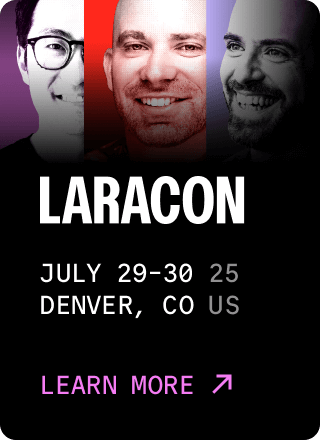Laravel Valet
- Introduction
- Installation
- Serving Sites
- Sharing Sites
- Site Specific Environment Variables
- Proxying Services
- Custom Valet Drivers
- Other Valet Commands
- Valet Directories and Files
Introduction
Looking for an even easier way to develop Laravel applications on macOS or Windows? Check out Laravel Herd. Herd includes everything you need to get started with Laravel development, including Valet, PHP, and Composer.
Laravel Valet is a development environment for macOS minimalists. Laravel Valet configures your Mac to always run Nginx in the background when your machine starts. Then, using DnsMasq, Valet proxies all requests on the *.test domain to point to sites installed on your local machine.
In other words, Valet is a blazing fast Laravel development environment that uses roughly 7 MB of RAM. Valet isn't a complete replacement for Sail or Homestead, but provides a great alternative if you want flexible basics, prefer extreme speed, or are working on a machine with a limited amount of RAM.
Out of the box, Valet support includes, but is not limited to:
However, you may extend Valet with your own custom drivers.
Installation
Valet requires macOS and Homebrew. Before installation, you should make sure that no other programs such as Apache or Nginx are binding to your local machine's port 80.
To get started, you first need to ensure that Homebrew is up to date using the update command:
1brew updateNext, you should use Homebrew to install PHP:
1brew install phpAfter installing PHP, you are ready to install the Composer package manager. In addition, you should make sure the $HOME/.composer/vendor/bin directory is in your system's "PATH". After Composer has been installed, you may install Laravel Valet as a global Composer package:
1composer global require laravel/valetFinally, you may execute Valet's install command. This will configure and install Valet and DnsMasq. In addition, the daemons Valet depends on will be configured to launch when your system starts:
1valet installOnce Valet is installed, try pinging any *.test domain on your terminal using a command such as ping foobar.test. If Valet is installed correctly you should see this domain responding on 127.0.0.1.
Valet will automatically start its required services each time your machine boots.
PHP Versions
Instead of modifying your global PHP version, you can instruct Valet to use per-site PHP versions via the isolate command.
Valet allows you to switch PHP versions using the valet use php@version command. Valet will install the specified PHP version via Homebrew if it is not already installed:
2 3valet use phpYou may also create a .valetrc file in the root of your project. The .valetrc file should contain the PHP version the site should use:
1php=php@8.2Once this file has been created, you may simply execute the valet use command and the command will determine the site's preferred PHP version by reading the file.
Valet only serves one PHP version at a time, even if you have multiple PHP versions installed.
Database
If your application needs a database, check out DBngin, which provides a free, all-in-one database management tool that includes MySQL, PostgreSQL, and Redis. After DBngin has been installed, you can connect to your database at 127.0.0.1 using the root username and an empty string for the password.
Resetting Your Installation
If you are having trouble getting your Valet installation to run properly, executing the composer global require laravel/valet command followed by valet install will reset your installation and can solve a variety of problems. In rare cases, it may be necessary to "hard reset" Valet by executing valet uninstall --force followed by valet install.
Upgrading Valet
You may update your Valet installation by executing the composer global require laravel/valet command in your terminal. After upgrading, it is good practice to run the valet install command so Valet can make additional upgrades to your configuration files if necessary.
Upgrading to Valet 4
If you're upgrading from Valet 3 to Valet 4, take the following steps to properly upgrade your Valet installation:
- If you've added
.valetphprcfiles to customize your site's PHP version, rename each.valetphprcfile to.valetrc. Then, prependphp=to the existing content of the.valetrcfile. - Update any custom drivers to match the namespace, extension, type-hints, and return type-hints of the new driver system. You may consult Valet's SampleValetDriver as an example.
- If you use PHP 7.1 - 7.4 to serve your sites, make sure you still use Homebrew to install a version of PHP that's 8.0 or higher, as Valet will use this version, even if it's not your primary linked version, to run some of its scripts.
Serving Sites
Once Valet is installed, you're ready to start serving your Laravel applications. Valet provides two commands to help you serve your applications: park and link.
The park Command
The park command registers a directory on your machine that contains your applications. Once the directory has been "parked" with Valet, all of the directories within that directory will be accessible in your web browser at http://<directory-name>.test:
1cd ~/Sites2 3valet parkThat's all there is to it. Now, any application you create within your "parked" directory will automatically be served using the http://<directory-name>.test convention. So, if your parked directory contains a directory named "laravel", the application within that directory will be accessible at http://laravel.test. In addition, Valet automatically allows you to access the site using wildcard subdomains (http://foo.laravel.test).
The link Command
The link command can also be used to serve your Laravel applications. This command is useful if you want to serve a single site in a directory and not the entire directory:
1cd ~/Sites/laravel2 3valet linkOnce an application has been linked to Valet using the link command, you may access the application using its directory name. So, the site that was linked in the example above may be accessed at http://laravel.test. In addition, Valet automatically allows you to access the site using wildcard sub-domains (http://foo.laravel.test).
If you would like to serve the application at a different hostname, you may pass the hostname to the link command. For example, you may run the following command to make an application available at http://application.test:
1cd ~/Sites/laravel2 3valet link applicationOf course, you may also serve applications on subdomains using the link command:
1valet link api.applicationYou may execute the links command to display a list of all of your linked directories:
1valet linksThe unlink command may be used to destroy the symbolic link for a site:
1cd ~/Sites/laravel2 3valet unlinkSecuring Sites With TLS
By default, Valet serves sites over HTTP. However, if you would like to serve a site over encrypted TLS using HTTP/2, you may use the secure command. For example, if your site is being served by Valet on the laravel.test domain, you should run the following command to secure it:
1valet secure laravelTo "unsecure" a site and revert back to serving its traffic over plain HTTP, use the unsecure command. Like the secure command, this command accepts the hostname that you wish to unsecure:
1valet unsecure laravelServing a Default Site
Sometimes, you may wish to configure Valet to serve a "default" site instead of a 404 when visiting an unknown test domain. To accomplish this, you may add a default option to your ~/.config/valet/config.json configuration file containing the path to the site that should serve as your default site:
1"default": "/Users/Sally/Sites/example-site",Per-Site PHP Versions
By default, Valet uses your global PHP installation to serve your sites. However, if you need to support multiple PHP versions across various sites, you may use the isolate command to specify which PHP version a particular site should use. The isolate command configures Valet to use the specified PHP version for the site located in your current working directory:
1cd ~/Sites/example-site2 If your site name does not match the name of the directory that contains it, you may specify the site name using the --site option:
For convenience, you may use the valet php, composer, and which-php commands to proxy calls to the appropriate PHP CLI or tool based on the site's configured PHP version:
1valet php2valet composer3valet which-phpYou may execute the isolated command to display a list of all of your isolated sites and their PHP versions:
1valet isolatedTo revert a site back to Valet's globally installed PHP version, you may invoke the unisolate command from the site's root directory:
1valet unisolateSharing Sites
Valet includes a command to share your local sites with the world, providing an easy way to test your site on mobile devices or share it with team members and clients.
Out of the box, Valet supports sharing your sites via ngrok or Expose. Before sharing a site, you should update your Valet configuration using the share-tool command, specifying ngrok, expose, or cloudflared:
1valet share-tool ngrokIf you choose a tool and don't have it installed via Homebrew (for ngrok and cloudflared) or Composer (for Expose), Valet will automatically prompt you to install it. Of course, both tools require you to authenticate your ngrok or Expose account before you can start sharing sites.
To share a site, navigate to the site's directory in your terminal and run Valet's share command. A publicly accessible URL will be placed into your clipboard and is ready to paste directly into your browser or to be shared with your team:
1cd ~/Sites/laravel2 3valet shareTo stop sharing your site, you may press Control + C.
If you're using a custom DNS server (like 1.1.1.1), ngrok sharing may not work correctly. If this is the case on your machine, open your Mac's system settings, go to the Network settings, open the Advanced settings, then go the DNS tab and add 127.0.0.1 as your first DNS server.
Sharing Sites via Ngrok
Sharing your site using ngrok requires you to create an ngrok account and set up an authentication token. Once you have an authentication token, you can update your Valet configuration with that token:
1valet set-ngrok-token YOUR_TOKEN_HERE
You may pass additional ngrok parameters to the share command, such as valet share --region=eu. For more information, consult the ngrok documentation.
Sharing Sites via Expose
Sharing your site using Expose requires you to create an Expose account and authenticate with Expose via your authentication token.
You may consult the Expose documentation for information regarding the additional command-line parameters it supports.
Sharing Sites on Your Local Network
Valet restricts incoming traffic to the internal 127.0.0.1 interface by default so that your development machine isn't exposed to security risks from the Internet.
If you wish to allow other devices on your local network to access the Valet sites on your machine via your machine's IP address (eg: 192.168.1.10/application.test), you will need to manually edit the appropriate Nginx configuration file for that site to remove the restriction on the listen directive. You should remove the 127.0.0.1: prefix on the listen directive for ports 80 and 443.
If you have not run valet secure on the project, you can open up network access for all non-HTTPS sites by editing the /usr/local/etc/nginx/valet/valet.conf file. However, if you're serving the project site over HTTPS (you have run valet secure for the site) then you should edit the ~/.config/valet/Nginx/app-name.test file.
Once you have updated your Nginx configuration, run the valet restart command to apply the configuration changes.
Site Specific Environment Variables
Some applications using other frameworks may depend on server environment variables but do not provide a way for those variables to be configured within your project. Valet allows you to configure site specific environment variables by adding a .valet-env.php file within the root of your project. This file should return an array of site / environment variable pairs which will be added to the global $_SERVER array for each site specified in the array:
1<?php 2 3return [ 4 // Set $_SERVER['key'] to "value" for the laravel.test site... 5 'laravel' => [ 6 'key' => 'value', 7 ], 8 9 // Set $_SERVER['key'] to "value" for all sites...10 '*' => [11 'key' => 'value',12 ],13];Proxying Services
Sometimes you may wish to proxy a Valet domain to another service on your local machine. For example, you may occasionally need to run Valet while also running a separate site in Docker; however, Valet and Docker can't both bind to port 80 at the same time.
To solve this, you may use the proxy command to generate a proxy. For example, you may proxy all traffic from http://elasticsearch.test to http://127.0.0.1:9200:
1# Proxy over HTTP...2valet proxy elasticsearch http://127.0.0.1:92003 4# Proxy over TLS + HTTP/2...5valet proxy elasticsearch http://127.0.0.1:9200 --secureYou may remove a proxy using the unproxy command:
1valet unproxy elasticsearchYou may use the proxies command to list all site configurations that are proxied:
1valet proxiesCustom Valet Drivers
You can write your own Valet "driver" to serve PHP applications running on a framework or CMS that is not natively supported by Valet. When you install Valet, a ~/.config/valet/Drivers directory is created which contains a SampleValetDriver.php file. This file contains a sample driver implementation to demonstrate how to write a custom driver. Writing a driver only requires you to implement three methods: serves, isStaticFile, and frontControllerPath.
All three methods receive the $sitePath, $siteName, and $uri values as their arguments. The $sitePath is the fully qualified path to the site being served on your machine, such as /Users/Lisa/Sites/my-project. The $siteName is the "host" / "site name" portion of the domain (my-project). The $uri is the incoming request URI (/foo/bar).
Once you have completed your custom Valet driver, place it in the ~/.config/valet/Drivers directory using the FrameworkValetDriver.php naming convention. For example, if you are writing a custom valet driver for WordPress, your filename should be WordPressValetDriver.php.
Let's take a look at a sample implementation of each method your custom Valet driver should implement.
The serves Method
The serves method should return true if your driver should handle the incoming request. Otherwise, the method should return false. So, within this method, you should attempt to determine if the given $sitePath contains a project of the type you are trying to serve.
For example, let's imagine we are writing a WordPressValetDriver. Our serves method might look something like this:
1/**2 * Determine if the driver serves the request.3 */4public function serves(string $sitePath, string $siteName, string $uri): bool5{6 return is_dir($sitePath.'/wp-admin');7}The isStaticFile Method
The isStaticFile should determine if the incoming request is for a file that is "static", such as an image or a stylesheet. If the file is static, the method should return the fully qualified path to the static file on disk. If the incoming request is not for a static file, the method should return false:
1/** 2 * Determine if the incoming request is for a static file. 3 * 4 * @return string|false 5 */ 6public function isStaticFile(string $sitePath, string $siteName, string $uri) 7{ 8 if (file_exists($staticFilePath = $sitePath.'/public/'.$uri)) { 9 return $staticFilePath;10 }11 12 return false;13}
The isStaticFile method will only be called if the serves method returns true for the incoming request and the request URI is not /.
The frontControllerPath Method
The frontControllerPath method should return the fully qualified path to your application's "front controller", which is typically an "index.php" file or equivalent:
1/**2 * Get the fully resolved path to the application's front controller.3 */4public function frontControllerPath(string $sitePath, string $siteName, string $uri): string5{6 return $sitePath.'/public/index.php';7}Local Drivers
If you would like to define a custom Valet driver for a single application, create a LocalValetDriver.php file in the application's root directory. Your custom driver may extend the base ValetDriver class or extend an existing application specific driver such as the LaravelValetDriver:
1use Valet\Drivers\LaravelValetDriver; 2 3class LocalValetDriver extends LaravelValetDriver 4{ 5 /** 6 * Determine if the driver serves the request. 7 */ 8 public function serves(string $sitePath, string $siteName, string $uri): bool 9 {10 return true;11 }12 13 /**14 * Get the fully resolved path to the application's front controller.15 */16 public function frontControllerPath(string $sitePath, string $siteName, string $uri): string17 {18 return $sitePath.'/public_html/index.php';19 }20}Other Valet Commands
| Command | Description |
|---|---|
valet list |
Display a list of all Valet commands. |
valet diagnose |
Output diagnostics to aid in debugging Valet. |
valet directory-listing |
Determine directory-listing behavior. Default is "off", which renders a 404 page for directories. |
valet forget |
Run this command from a "parked" directory to remove it from the parked directory list. |
valet log |
View a list of logs which are written by Valet's services. |
valet paths |
View all of your "parked" paths. |
valet restart |
Restart the Valet daemons. |
valet start |
Start the Valet daemons. |
valet stop |
Stop the Valet daemons. |
valet trust |
Add sudoers files for Brew and Valet to allow Valet commands to be run without prompting for your password. |
valet uninstall |
Uninstall Valet: shows instructions for manual uninstall. Pass the --force option to aggressively delete all of Valet's resources. |
Valet Directories and Files
You may find the following directory and file information helpful while troubleshooting issues with your Valet environment:
~/.config/valet
Contains all of Valet's configuration. You may wish to maintain a backup of this directory.
~/.config/valet/dnsmasq.d/
This directory contains DNSMasq's configuration.
~/.config/valet/Drivers/
This directory contains Valet's drivers. Drivers determine how a particular framework / CMS is served.
~/.config/valet/Nginx/
This directory contains all of Valet's Nginx site configurations. These files are rebuilt when running the install and secure commands.
~/.config/valet/Sites/
This directory contains all of the symbolic links for your linked projects.
~/.config/valet/config.json
This file is Valet's master configuration file.
~/.config/valet/valet.sock
This file is the PHP-FPM socket used by Valet's Nginx installation. This will only exist if PHP is running properly.
~/.config/valet/Log/fpm-php.www.log
This file is the user log for PHP errors.
~/.config/valet/Log/nginx-error.log
This file is the user log for Nginx errors.
/usr/local/var/log/php-fpm.log
This file is the system log for PHP-FPM errors.
/usr/local/var/log/nginx
This directory contains the Nginx access and error logs.
/usr/local/etc/php/X.X/conf.d
This directory contains the *.ini files for various PHP configuration settings.
/usr/local/etc/php/X.X/php-fpm.d/valet-fpm.conf
This file is the PHP-FPM pool configuration file.
~/.composer/vendor/laravel/valet/cli/stubs/secure.valet.conf
This file is the default Nginx configuration used for building SSL certificates for your sites.
Disk Access
Since macOS 10.14, access to some files and directories is restricted by default. These restrictions include the Desktop, Documents, and Downloads directories. In addition, network volume and removable volume access is restricted. Therefore, Valet recommends your site folders are located outside of these protected locations.
However, if you wish to serve sites from within one of those locations, you will need to give Nginx "Full Disk Access". Otherwise, you may encounter server errors or other unpredictable behavior from Nginx, especially when serving static assets. Typically, macOS will automatically prompt you to grant Nginx full access to these locations. Or, you may do so manually via System Preferences > Security & Privacy > Privacy and selecting Full Disk Access. Next, enable any nginx entries in the main window pane.